Table of Contents
- What is ShipStation?
- How does Shipstation work?
- What is ShipStation used for?
- Does ShipStation work with dropshipping?
- Does Shipstation Have Other Fees?
- How much does Shipstation cost?
- Does ShipStation save you money?
- What are the advantages and disadvantages of ShipStation?
- The Top 3 Alternatives To ShipStation
- How do you create and fulfill an order shipment on ShipStation?
- How do I track my ShipStation order?
- How do I change my status on ShipStation?
- Does ShipStation automatically send tracking numbers?
- Where is the tracking number on ShipStation?
- What is delivery confirmation for ShipStation?
- How do you mark orders as shipped by ShipStation?
- How to Mark Multiple Orders As Shipped?
- What does “authentication failed” mean in ShipStation?
- How do I manually create a label in ShipStation?
- How do I cancel a ShipStation label?
- How do I download a ShipStation label?
- How do I email a return label in ShipStation?
- Does Rollo printer work with ShipStation?
- How do you ship multiple ShipStation packages?
- How do you split ships in ShipStation?
- How do you Uncombine Shipments in ShipStation?
- Does ShipStation handle returns?
- How do I check my return on ShipStation?
- How to create a return label on ShipStation?
- Is tracking ShipStation legit?
- Is ShipStation worth the money?
- Does ShipStation work with UPS?
- How do I enable SurePost in ShipStation?
- Does ShipStation send emails to customers?
- Can you schedule pick up from ShipStation?
- Final Notes
What is ShipStation?
 ShipStation. (2022). Shipping Software for Ecommerce Fulfillment [Image, screen capture]. ShipStation. https://www.shipstation.com/
ShipStation. (2022). Shipping Software for Ecommerce Fulfillment [Image, screen capture]. ShipStation. https://www.shipstation.com/
The all-in-one shipping software for e-commerce, Shipstation tracking, is a multi-carrier eCommerce shipping solution. Designed to help online retailers manage their parcel shipping and e-commerce fulfillment. And for those looking to simplify and automate various parts of their business. ShipStation works under scan-based workflows that allow the automation of several logistic processes. This software integrates with Amazon, eBay, Shopify, Etsy, BigCommerce, WooCommerce, Shift4Shop, among others. A wide hosting to leading integrated shipping companies worldwide. Including DHL, FedEx, UPS, and other carriers, to ship out your orders.
How does Shipstation work?
There’s a reason over 100,000 eCommerce merchants choose ShipStation tracking. Because no other shipping software makes order fulfillment easier and more affordable thus, it lets its users apply configurable presets and shipping options from an order source. That is channeled straight from your eCommerce website at the most basic level. Once the order is imported into the software, the user can select the shipping service. You can get quotes from the affiliated carriers for shipping when orders are in.
ShipStation also provides industry-grade tools to automate and supervise your shipping workflow. Prune the manual work you have to do and track processes to pick the best rate to generate a shipping label.
What is ShipStation used for?
What does Shipstation tracking software do? While it is a handy platform that can handle most of the relevant tasks critical to running your store. It often connects with other services to help sellers do other things straight in the system.
Its robust capabilities become your all-in-one integrated venue that can do the following:
Order Management
Your business needs to be under order management software. With ShipStation, you can import order references from more than 40 sales gateways. Making it easier to track your marketplace operations within one interface. Thus, you can add a carrier to import your orders from selected sales channels and instantly create shipping labels. There is a whole range of order management software offers.
Shipping Label Creation
Shipstation tracking makes it easy to generate shipping labels and connect with many shipping providers, like USPS. Merchants can definitely use Shipstation to add branding information to their shipping labels. The label creation integrates the tip-top shipping into the shipment invoice execution process. Allowing you to generate shipping labels from any carrier depending on your use case. At the same time, processing orders straightaway by using batch printing of packaging labels at once. You can also create a picklist that sorts the orders to make a selection and packing easier. Meanwhile, the one-click return management feature prints a return label for every package.
Inventory Management
The inventory management integration features real-time stock levels and sets low-stock alerts. This integrated solution stands to be real-time. Reconcilable for increased supply chain visibility of accounting and inventory management of data stock levels.
Does ShipStation work with dropshipping?
ShipStation’s partnership with SPS commerce bridges the gap between the selected online store and 3rd party fulfillment center. Helpful if you have settled to outsource your shipments or dropship. Doing so stamps out the need to process orders by hand.
Selling channels sync all orders and make multi-channel selling a breeze. This system helps regulate the automation of the whole drop-ship operation by allowing a dynamic & reliable exchange of information between the affiliated trading partners while being compliant with the regulations and standards. This data exchange with EDI secures requests from the retailers straight into the supplier’s ERP dropshipping system.
Does Shipstation Have Other Fees?
There are few fees reported when it comes to billing. Some channels with the “Premium Integrations” title demand a separate payment. The amount will depend on which carrier or postage provider you are using. You’ll either be charged when you produce a label or mailed an invoice to which you must pay each month. Your postage provider charges you when you create labels using. The label costs will be subtracted from your provider balance in ShipStation. If you do not use the label or create labels or don’t use it to ship a package for whatever reason. It would be best if you cancel the label to not see it appear on your monthly invoice.
How much does Shipstation cost?
 ShipStation. (2022). Pricing [Image, screen capture]. ShipStation. https://www.shipstation.com/pricing/
ShipStation. (2022). Pricing [Image, screen capture]. ShipStation. https://www.shipstation.com/pricing/
Wondering how much ShipStation’s subscription cost? Although they do not have a free version. Yet, they offer a free trial regardless of the plan. With any of their subscriptions, you will have a 30-day trial to ensure ShipStation is a good fit. If you are not enjoying the Shipstation for any reason, you can get a full refund within the next 90 days.
Shipstation tracking offers a range of plans that you can choose from, depending on the size of your business and shipping needs.
Starter Plan │ $9 per month
- 50 Shipments
- Branded Labels & Packing Slips
- Limited To Only One User
- All Selling Channels
- E-mail & Community Forum Support
Bronze Plan │ $29 per month
- 500 Shipments
- Branded Labels & Packing Slips
- Limited To Only One User
- Individual User Account Access
- All Selling Channels
- Live Chat, E-mail & Community Forum Support
Silver Plan │ $49 per month
- 1,500 Shipments
- Customized Labels & Packing Slips
- Access For Two Users
- All Selling Channels
- Live Chat, E-mail & Community Forum Support
Gold Plan │ $69 per month
- 3,000 Shipments
- Customized Labels & Packing Slips
- Multiple User Access (Three)
- All Selling Channels
- Live Chat, E-mail & Community Forum Support
Platinum Plan │ $99 per month
- 6,000 Shipments
- Customized Labels & Packing Slips
- Available Across Five Users
- All Selling Channels
- Live Chat, E-mail & Community Forum Support and Phone Support
Enterprise Plan │ $159 per month
- 10,000 Shipments
- Labels & Packing Slips
- Available Across Ten Users
- All Selling Channels
- Live Chat, E-mail & Community Forum Support and Phone Support
Shipstation tracking has six preset pricing options. But if your business needs you to send more than 10,000 shipments each month. You can contact the Shipstation service support.
Does ShipStation save you money?
ShipStation tracking enables retailers to use the so-called zone skipping to decrease transportation costs and improve customer service. For reference, zone skipping occurs when various orders are sent together. Especially for the first leg of the shipping journey. Which is then inserted into a parcel carrier network needed for last-mile deliveries. This is especially valuable for cross-border shipping as this streamlines the end-to-end logistics and reduces customs clearance costs. The service price is also worth the cost for all the time-saving benefits of the shipment options.
What are the advantages and disadvantages of ShipStation?
If you plan to build your online store with Shipstation, you must weigh the pros and cons of using all the available features. To help you make an informed decision, this write-up lists nine pros and four cons. Let’s get onto them right away.
Advantages
- The ability to automatically set custom rules on assigned shipping information.
- Flexible, it can work with many eCommerce platforms, marketplace, or shopping carts.
- ShipStation users have ready access to the developer tools. These options allow users to create their own custom integration.
- ShipStation’s dashboard offers sellers a personalized look at their account dashboard. So sellers can block the stuff they don’t and only show the stuff they need.
- With real-time reporting graphs and custom views. This can help you pick up on your company’s performance.
- Branding options flexibility. A major feat to help build familiarity for your returns and tracking pages.
- Online retailers can now sell their products anywhere with the ShipStation international solution. You can easily manage several carriers from DHL, FedEx to UPS.
- If you want to add more seats for users in your company, the ShipStation account costs only $5 per month.
- Excellent rates of USPS.
Disadvantages
- There have been existing reviews where users complain about their subscription plan. Where if you go over your shipments per month, the monthly plan will go up to the next tier plan at any time. So if your business accepts a sudden influx of orders, this is something to be mindful of.
- If you are struggling with putting up or running the software, you won’t get a lot of extra help from ShipStation. Because as per users’ review, this is due to the limited customer support line.
- There is a slight learning curve. Most of how automated ship order commands and inventory management work.
- Starter plans have no access to live chat and phone support.
The Top 3 Alternatives To ShipStation
Not sold? You may also want to investigate some alternatives to find the best solution. We have compiled a list voted as the best alternatives and competitors of ShipStation tracking:
Easyship
 Image Source: https://www.easyship.com/
Image Source: https://www.easyship.com/
Easyship is an online shipping app. Optimized for quick response to manage all shipping activity in one easy-to-use dashboard. It calculates all your taxes rates plus duties on your behalf, therefore giving the green light for the full cost transparency for both you and your customers.
Gain access to pre-negotiated discounted rates from top couriers like USPS, UPS, and FedEx. Without minimums or account requirements, compare rates, and save up to 70% off retail.
ShipWorks
 Image Source: https://www.shipworks.com/
Image Source: https://www.shipworks.com/
Designed for high-volume shippers who want plenty of options to customize. ShipWorks boasts on its hybrid architecture best for rapid order processing and scan-based shipping to harness the cloud’s reliability, redundancy, and versatility for easier and faster shipping. This combination supports high-volume and several carrier shippers who sell on different platforms.
Stamps.com
 Image Source: https://www.stamps.com/
Image Source: https://www.stamps.com/
Best for businesses that only want to run their shipping via USPS. Stamps.com is an easy-to-use option that lets users purchase postage. Print postage and shipping labels from the UPS or USPS directly from their computer. Users can even save more time by organizing package pickup straight from their business zones.
How do you create and fulfill an order shipment on ShipStation?
To create an order record to be fulfilled, see below for the steps:
- On the orders page, click on the “Import Orders.”
- Start by clicking an order number to open up the order details screen.
- Go to the shipping sidebar to configure your shipment details first.
ShipStation tracking will initially set this to your default location if you hold several ships from various sites. You can then rework your selection from the drop-down if need be.
- Next, enter the shipment’s weight and dimensions for most providers. Both are required to get an accurate rate for your shipment.
- Now select a service from the service drop-down menu. This menu will show you all available services for each provider connected to your account.
- Finally, select a package type confirmation method. Do state the shipment will be insured.
- Type in the recipient’s order and shipping information.
- Click the “Paste Address” option to paste the full address.
- If you have numerous manual stores, make sure you determine the appropriate one for the order.
- Click the +Add a Line Item to add a piece of corresponding product information to the order.
- Save your order.
ShipStation will state the order in the Orders grid. There is also a setting to “Save and Create Another” if you wish to make another order . You can as well “Save and Create a Shipping Label” if you want to create the label immediately.
How do I track my ShipStation order?
The shipment record saves the tracking number when you create a label. This is so you can keep track of the shipment. To view the shipment record, go to the Shipments tab, and:
- ShipStation stores the tracking number in the order grid sidebar, order details, shipment grid, and in the shipment details.
- Next to each tracking number is an icon that represents the delivery status of that shipment.
- On rare occasions, you may find this icon indicating a delivery exception. Click the tracking number for further details on the carrier’s tracking page.
Give your customer a branded tracking experience using ShipStation’s branded tracking page. This feature will direct your customer to a page with your store’s branding instead of the carrier’s default tracking page. To enable the branded tracking feature:
- Go to the store settings, store setup, then click edit for one of your stores.
- Click the tracking page tab and then select branded tracking page to enable the feature. The look of the branded tracking page relies on your account branding settings.
You can update tracking by selecting them in the shipping grid. Then click the update tracking button. This will fetch the data from the carrier and update the status in ShipStation.
How do I change my status on ShipStation?
ShipStation tracking will use the order status sent from the store to determine the status of an order.
To map your store’s order statuses:
- Go to Account Settings.
- Select the Selling Channels found on the left-hand sidebar, then choose Store Setup.
- Click the ellipsis next to the chosen store you want to update, then click Edit Store Details.
- Scroll down until you see the Your Order Statuses section near the Store Settings sub-tab.
- Enter the custom status from the order source that accords each ShipStation tracking. If more than one status needs to be mapped, split them with a comma.
- Click Save Changes.
Does ShipStation automatically send tracking numbers?
One of the features of Shipstation tracking allows you to automate your shipping experience— with automatic shipment notification emails to send your customers their shipment and tracking details. Right after a label has been purchased for their order. And in a manner that fits your specific order fulfillment process.
ShipStation tracking informs your selling channel when an order has been shipped. And since tracking numbers are imported, then saved. Therefore, responding to customer calls and sending tracking emails is far more efficient.
Where is the tracking number on ShipStation?
You’ll find precise information about your tracking number on the tracking page. To see exactly where it is, look for the following options:
- The tracking number may be listed under a header. Something like “Track This Order” or “Track Your Package.”
- Click the “Shipment” in the Shipment list to expand its details.
You will spot the tracking number listed on the pop-up of the tracking event. You can also direct to the link to track right on the carrier’s tracking page in the pop-up.
What is delivery confirmation for ShipStation?
The delivery confirmation is helpful for many situations. Such as when a seller is shipping high-value goods. This lets your customer know about the time and date of their shipment or when their package is sent. ShipStation will insert a flag to an order when a confirmation email is mailed to the customer.
How do you mark orders as shipped by ShipStation?
The “Mark as Shipped” selection is available for orders in either the Awaiting Shipment or On-Hold status. Use the Mark as a Shipped option in the Orders tab to move the order to the Shipped status without creating a label.
To mark orders as shipped:
- Select the order(s) in the Orders grid.
- Click Other Actions.
- Choose Mark as Shipped.
- The pop-up screen will show the marked as shipped notification will appear.
- Choose among active actions as needed for your business workflow.
- Apply these actions to all orders or select only those you want for specific steps.
- Appoint which carrier to use for shipments.
- Enter the tracking number (only if available).
- Choose your options from the Notify Customer and Notify Marketplace drop-downs.
- These are activated to send notifications by default. You can uncheck if you want to disable notifications for select orders.
- Mouse over the Mark as Shipped when you’re done.
How to Mark Multiple Orders As Shipped?
To mark as shipped in bulk:
- Expand the “Other Actions” menu and open the Mark as Shipped Bulk option.
- A pop-up screen will appear.
- Fill in the order and tracking numbers.
- Navigate from the drop-down and select which store to mark the orders from.
- Once completed, then click the “Validate Orders” button.
- Countercheck all the order information to avoid errors & discrepancies.
- You can single out orders that will notify either the marketplace or the customer.
- Mark the order as shipped.
What does “authentication failed” mean in ShipStation?
The error message: “Authentication Failed” while using the software may happen to anyone. This error message will occur under two main culprits to account for. One is if you’ve updated the password for your ShipStation tracking account. If not, there is a temporary block due to many failed attempts. Try to wait for 30 minutes after the last login attempt. The block is removed automatically by the system.
How do I manually create a label in ShipStation?
Afterward, you can now click the create and print label button to create and print your label.
- From your orders tab, pick out the order you want to ship.
- Click the “Ship Order” to confirm the rate.
- Head over to the Create + Print Label to download the shipping label.
- If you would like to create the label, print it at a later time. Proceed to click the drop-down on the Create + Print Label button
- Choose Create Label instead.
To create multiple shipping labels on ShipStation:
- Select the bulk orders up for shipping.
- Click the “Ship Orders” to register a system request to form a batch of shipping labels.
- You will now see a cost summary. If necessary, you may purchase extra postage.
- Follow the “Create Label> Print Labels” button to continue.
How do I cancel a ShipStation label?
Once you finish a label creation, you cannot edit it. If you want to change the shipping service, address, weight, or other shipping options, you must create a new label. The best way out of this is first to cancel the existing label.
To Cancel From Order Details
- Open the “Order Details” screen by directing into the “Order #” in either the “Shipments or Orders” grid.
- Click on the Shipment. Afterward, tap on the Void button located on the Shipment Widget.
- A pop-up message will surface, letting you know that you are about to send a refund request. Refunds are subject to the specific rules of the shipping provider.
- Click Continue
To Cancel From Shipment Details
- Open the “Shipment Details” screen by going into the “Shipment #” in the “Order Details” screen or the “Shipments” grid.
- Click Other Actions and choose Void Label.
- A pop-up message will surface, letting you know if a refund request will be granted only after a careful review of the specific refund rules imposed by the shipping provider.
- Click Continue.
ShipStation will transfer the order back to Awaiting Shipment. By then, You can now create a new label, mark it as shipped, or void the order as needed.
How do I download a ShipStation label?
As you follow along with the Print > Label option or Create + Print Label. ShipStation tracking will display the print pop-up screen to select your print method.
Print from the Orders Tab
- The print menu is found in the shipping sidebar from the Configure Shipment Widget.
Print from Order Details
- The print menu is found in the shipping sidebar. Found in the Shipment Record’s Print Label option.
The Label option will only be open if a label is produced for a shipment on a selected order.
How do I email a return label in ShipStation?
Sometimes items need to be returned and refunded to your customers. With ShipStation tracking, the return process is streamlined.
To create a return label, we’ll focus on creating a return label for an order when a customer requests it.
- First, find the order by going to the shipping tab. Either locating the shipment under the shipping status or searching for the order number in the search field.
- While on the shipment option, open and view the shipment details.
- Click the Create a Return button.
- A pop-up displays the item shipped in the order. Pick out the item a customer wishes to return and specify how many items the return will include.
- Select a cause of return from the drop-down menu and add notes.
Entering the return reason is optional but can be helpful for reporting purposes.
- In the Configure Return Shipment section, ShipStation will set the weight and how many items will be returned. ShipStation will also select the carrier and service based on the account return settings. But you can adjust the return destination, carrier service, dimensions, and other details if needed.
- By default, ShipStation is set to create an RMA number automatically. Uncheck this option to enter your own number.
- Finally, you have the choice to email the return label directly to your customer right away. By using an email template, or you can download a PDF and send it later.
Does Rollo printer work with ShipStation?
 Image Source: https://www.rollo.com/
Image Source: https://www.rollo.com/
The Rollo printer is an inexpensive, dynamic option that offers sellers flexibility. Rollo printer is compatible with all the major shipping platforms. Including FedEx, USPS, UPS, Rollo Ship Manager, ShippingEasy, ShipStation, Shippo, ShipWorks. And marketplaces including Amazon, Etsy, eBay, Shopify, and others.
How do you ship multiple ShipStation packages?
If an order needs to be organized in a single shipment but is too large or too fragile to fit into a single box. Then creating a multi-package shipment will solve this problem right away.
To create a multi-package shipment:
- Click the + sign next to the package drop-down menu in the Configure Shipment Widget.
- ShipStation will load the Multi-Package Shipment editor.
- If the + sign cannot be seen, that could mean that the selected carrier does not support multi-package shipments.
- Set the weight, insurance, dimension option for the first package.
- Click “Duplicate” with the same shipping options to add another package. Or the “Add Package” to add another package,
- Repeat step 5 to add as many packages as you want.
- Select the down arrow to add multiples of 5, 10, or 15 at once.
- Finish the process by clicking the Save Packages.
How do you split ships in ShipStation?
Multiple products to be fulfilled in separate shipments are considered a split shipment. To split items orders into separate shipments:
- In the Orders Grid> Other Actions>Show Split Ship Actions.
- This will automatically display the “Order Details” screen and enable Split Ship mode.
- Select the item(s) you wish to separate into a split shipment.
- Set the amount of the item(s) you want to contain in the new shipment. 1.Click the “Move to New Shipment”.
- ShipStation will create another Shipment board that includes the items you moved to this shipment.
- Repeat the above steps if you wish to create more shipments or select other items. And click the “Move to Existing.”
- Unselect the Split-ship mode checkbox after creating the shipments.
- The “Configure Shipment Widget” will show the shipping options for the specified shipment. You can then make any necessary changes before creating a label.
- Click “Create + Print Label”
- Configure the necessary shipping options for the last step.
How do you Uncombine Shipments in ShipStation?
You can uncombine orders you have merged before within ShipStation. If you ought to make this change:
- Select either order applied in the combined action to view the items on the Order Details screen.
- Check the box to let the Split Ship Mode take over. Then choose the items that you want to vacate from the combined order.
Does ShipStation handle returns?
Having a straightforward returns policy is essential all year round. That is why ShipStation is equipped to address all these challenges. By putting ShipStation’s Branded Returns Portal into your business routes, you can save yourself time by allowing your customer to initiate their returns. This helps you save time while streamlining your customers’ returns experience.
How do I check my return on ShipStation?
Product Returns are a part of every seller’s business. Everyone gets them at some point, but it is important to keep track of your returned items as some may be unfulfillable. You do this through the ShipStation tracking by looking at the Returns menu from the left sidebar. This will bring up a list view of returns. Finish the step by tapping on the “Return” to view the Return Details.
How to create a return label on ShipStation?
Sellers can now create a return label for an entire shipment or select items.
To create a return label:
- Go to Shipments and select the order.
- Click Create a Return.
- Now, select the items to be returned.
- You can specify a reason for the return that you can later track in your reporting.
- You can make adjustments to the return shipping info here.
- Choose to download the return label yourself or send a copy straight to your customer’s email.
- Finally, click “Authorize” to generate your return label.
Is tracking ShipStation legit?
The short answer, yes, ShipStation tracking is legit. It’s a legitimate company, owned by the Stamps.com Group, a California-based company. As of now, ShipStation currently has the A rating with the Better Business Bureau. And besides that, ShipStation is approved by the USPS®. This means that ShipStation can allow its customers to buy and print postage online.
Is ShipStation worth the money?
Many users consider ShipStation tracking as the ultimate software in shipping consummation. As it handles practically everything, you need to fulfill an order. From API customization, order fulfillment, running inventory across various websites, and so on. Their service partners with some of the leading companies around the world. Including FedEx, UPS, DHL, and other carriers.
For a decade now, ShipStation has provided excellent service. And has cemented itself as the global leader in shipping efficiency. So it’s safe to bet your money on ShipStation for your shipment needs. But you have to be extra smart about utilizing the shipping options.
Does ShipStation work with UPS?

ShipStation is officially recognized as a UPS Ready® application. It can now fetch rates and create domestic and international shipping labels. ShipStation tracking also sustains the UPS Consolidation options like the UPS Mail Innovations. The UPS integration helps both small and large businesses with their logistical needs. With sustainability options like paperless invoicing and their Carbon Neutral program.
How do I enable SurePost in ShipStation?
The UPS SurePost® provides an affordable solution for ground, residential delivery. But before enabling this option. Contact your UPS rep to ensure your service contract allows SurePost® shipments.
See the actions below for details to enable UPS SurePost® in ShipStation.
- First, you must have a UPS account set up in ShipStation.
- Navigate towards your Account Settings.
- Select the “Shipping” option.
- Then select “Carriers & Fulfillment” from the left-hand section.
- Next to your connected UPS account in the list of carriers, click Settings.
- See and check the “Enable Consolidation Services” and click the “Confirm” button.
Does ShipStation send emails to customers?
ShipStation can manage your customer data hands-free to send marketing emails. With ShipStation tracking, sellers can send out two types of customer notification emails:
A Shipment Confirmation email for customers to know an order is ready for shipment. This provides essential details about your shipping contents. Including but not limited to a tracking number, and the expected shipment delivery date. Delivery Notification emails tell that an item was delivered to the recipient’s mailbox. But not whether the recipient has seen it or read
Can you schedule pick up from ShipStation?
ShipStation tracking can also schedule a pickup for shipments that use a particular carrier.
To schedule a pickup in ShipStation:
- You need to head over to the Shipments tab.
- From the left-hand sidebar, select Carrier Pickup.
- Then select DHL Express, FedEx, USPS, or UPS from the Schedule a Pickup drop-down menu.
- Complete the required information about the shipping information.
- When scheduling a shipment pickup for the first time, you have to create a “Pickup Contact”. 1.After you’re with the mentioned requirements. You can go ahead and click the “Schedule Pickup” button to advance your pickup request.
Final Notes
Purchasing and shipping products are critical steps in the eCommerce order fulfillment approach. Adaptable shipping options can make your online shopping process easier.
ShipStation tracking assures prompt and safe shipping, storage, and delivery. So if you’re a small to mid-sized business, we recommend you to use ShipStation. It could make your product shipment more unrestrained. A much more painless process. Which is an excellent way to simplify the fulfillment and shipping cycle with only a few clicks.