Not sure when to get the best buys for the best prices with sourcing your products? Do you ever get tired of manual price comparisons with Amazon to other third-party resellers and see where to buy it best?
In this article, we will be talking about a tool that you can use to compare prices and when to buy it, helping you save dollars! This is Camelcamelcamel and we’ll dive into how it can help you overall.
TABLE OF CONTENTS
- What is Camelcamelcamel?
- How much does camelcamelcamel cost?
- What are the features of Camelcamelcamel?
- How to setup Camelcamelcamel?
- Camelizer Browser Extension Installation
- Camelizer App on Google Play Installation
- How to use Camelcamelcamel?
- How to check Amazon’s price history and price drops?
- How to track Amazon product prices?
- Create CamelCamelCamel account
- How to use the Camelcamelcamel charts?
- How to import Amazon product wishlist?
- Pros and Cons of using Camelcamelcamel
- Conclusion
What is Camelcamelcamel?
Camelcamelcamel is a website that helps you as a seller or just as a casual buyer. This website helps you make better decisions as to when to buy or source products from Amazon at the best prices.
The way they do this is through graphs of historical charts. This helps the user to discern the pattern of pricing within a certain period- months to a year.
By distinguishing patterns, you get to spend money right without worrying about costing or just buying. This is how Camelcamelcamel became popular with sellers and consumers alike.
How much does camelcamelcamel cost?
Surprisingly, Camelcamelcamel is free by default! You can use it even without signing up and you are good to go. That is if you would only look for products.
If you do need advanced features like Wishlist Importer, Price watch management, and more, creating an account is advised.
For those who seek nothing but a price-checking tool, it is enough to only go to the website or install the Chrome extension Camelizer.
What are the features of Camelcamelcamel?
Camelcamelcamel may be a price tracker by default but there are more features in it that you would not expect from a free service. We’ll get to them right now and see if this convinces you to use the service overall.
Price drop and Availability alerts
This is for the seller or consumer who is always on the go and wants automation for tracking prices for a product they would like to get. All they need to do is put their email address, which source (Amazon or third party), and what exact price it will drop to. Clicking on the price drop dropdown will give you a choice of percentage drops or other miscellaneous options, including Good deal or best price.
Price history charts
This is the part that you see after putting the Amazon product page URL and clicking on the search icon. These are the charts where you see price movements within a certain period. It can range from a month to the whole time the item was sold until the present. It’s not just Amazon pricing showing up, also third-party New and third-party Used. There also are historicals for every source from Current Price, Highest Price, Lowest Price, and Average price. The highest and lowest price also indicate the dates when it reached those milestones.
The “Camelizer”
Due to its popularity, Camelcamelcamel also created a much simpler way to integrate the same form and function through a browser extension. This helpful extension is called the Camelizer.
With this nifty tool, you don’t need to go back and forth to Amazon and Camelcamelcamel within the browser. Just go to Amazon, search for a product, and click on the Camelizer extension icon on the upper right-hand side of your browser and you should see everything.
The price tracker graphs are the first tab, followed by other related products to the one you are looking at and more options follow. It has practically the same function as that of the website but is much more compact.
And get this, there is an Android application version available! Sadly, it is not on the App Store for iOS devices.
Wishlist import
If you have an Amazon wishlist that you would like to track for price drops and availability, look no further! Camelcamelcamel easily integrates your Amazon account wishlist for you. And it constantly synchronizes your Camel account every time you make updates on your wishlist in Amazon.
Optional registration
As indicated, registration is optional. If you use the Camelcamelcamel website as is, there is nothing further for you to do. But registering does have its perks if you want to have the advanced features.
How to setup Camelcamelcamel
If you are using the Camelcamelcamel website as is, there is not much setup to do. It is different if you have registered an account or use the Camelizer browser extension. Here are the ways you can use it.
Via the Camelcamelcamel Website
This is the easiest, no-frills way to do it. Just go to the website and you are there! All you need to do once you are there is search using the Amazon product URL and you have the information you need!
The advantage of using this method is you can do it on any device and any browser. Are you doing all your shopping on mobile? No worries! On a Mac machine? That’s all well and dandy!
Account Creation
As explained earlier, account creation has its benefits for alert automation and Amazon integration. You may also register using an existing Google account, Twitter account, or Facebook integration.
Benefits of Having an Account
You can track a product’s best price from Amazon to the Camelcamelcamel website without even typing your email address to create an account. But that is it.
If you want more out the tool, you can register and have the following advanced features:
- Price drop and Availability alerts
- Amazon Wishlist import
- Track multiple price types
Camelizer Browser Extension Installation
The Camelizer extension from CamelCamelCamel is available on most popular web browsers on PC and Mac. Microsoft Edge, Mozilla Firefox, Google Chrome, Safari, and Opera.
**Google Chrome **
To add The Camelizer to Chrome, use these steps:
- Open Google Chrome.
- Open the Chrome Web Store to download The Camelizer extension.
- Click the Add to Chrome button.
- Click the Add extension button.
- Click the Extensions button from the address bar.
- Click the pin button to show the extension button next to the address bar.
Apple Safari
If you do have Safari, you can search for extensions by following these steps:
Find and install an extension:
- Open Safari and choose Safari > Safari Extensions from the menu bar.
- The App Store opens to the Safari Extensions page, as pictured above. To download and install an extension, click Get or click the price. You might be asked to sign in with your Apple ID.
- Click Install.
- After the extension is installed, click Open and follow the onscreen instructions provided by the extension.
Then return to Safari to turn on the extension you installed:
- Choose Safari > Preferences.
- Click Extensions.
- Select the checkbox next to the extension’s name.
Firefox Mozilla
To install The Camelizer in the Firefox web browser, use these steps:
- Open Mozilla Firefox.
- Open the Firefox Add-Ons store to get The Camelizer extension.
- Click the Add to Firefox button.
- Click the Add button.
Opera
To install The Camelizer on Opera, use these steps:
- Open Opera.
- Go to the Opera Add-ons website and look for The Camelizer extension.
- Click on Add to Opera
Microsoft Edge
To install The Camelizer on Microsoft Edge, use these steps:
- Open Microsoft Edge.
- Open the “Edge Add-ons” store to get The Camelizer extension.
- Click the Get button.
- Click the Add extension button.
The Camelizer App on Google Play
To install The Camelizer on your Android device:
- Open the Google Play Store.
- Look for “Camelizer”
- Download and install Camelizer
How to use Camelcamelcamel
We have written and praised a lot about Camelcamelcamel within this article alone for its ease of use and accurate data automation.
In this section, we will get to the nitty-gritty on how to use Camelcamelcamel and understand the data it presents.
How to check Amazon’s price history and price drops?
To check the price history for Amazon products, use these steps:
- Open Amazon website.
- Look for the product you want to analyze and copy the product page URL.
- Go to the Camelcamelcamel website to paste the URL on the search bar and hit enter.
- Alternatively, if you have The Camelizer extension installed, you can click the button next to the address bar after Step 2. This way, you do not need to paste the Amazon product URL to switch to the Camelcamelcamel website
Once entered on the website, you will see a graph that is on Amazon pricing by default, colored green. Notice that there are two other pricing types - Third Party New (blue) and Third Party Used (red). You can display all three graphs concurrently over each other and you can see the difference. You can also choose to focus on Amazon pricing only.
You can also move the date range from 1, 3, 6 months, 1 year to All Time. These are the historical options that you can use to determine when is the best time to get great pricing.
If you are logged in to your account, there also is an option to check all price drops in Amazon by clicking on Top Drops. You can filter it out by Category, Drop Type, and time period.
How to track Amazon product prices
The way to set up the tracking will be manual initially. If you are not registered with Camelcamelcamel, it will ask you to do so to be able to set up price drop tracking. Once registered, you need to create a price alert profile for the product you want to buy. Then choose if this will be for Amazon pricing, Third Party New or Third Party Used. The price field will be next. Upon clicking on that field, there are automatic percentage drop options and a Good deal or Best Price figure. Or you may choose to forego all this and input the price drop that your heart desires.
Create CamelCamelCamel account
Here is how to create an account.
- Go to the Camelcamelcamel website.
- Click on the person icon in the upper left corner.
- Click on Get Free Account.
- Fill out your email address (preferably associated with Amazon)
- Create a password and click Create my account.
Once you complete the steps, you can add products to your list to track their price history and get notifications as soon as the price reaches your desired amount.
How to use the Camelcamelcamel charts
To adjust the chart visuals options, use these steps:
- Open Amazon website.
- Sign in with your account information (if applicable).
- Search for a product.
- Click The Camelizer extension button from the top-right.
- Click the Settings (gear) button under the main chart section. Clear the price type charts you do not want to use, such as Third-Party New and Third-Party Used.
- Alternatively on the Camelcamelcamel website, you can paste the Amazon URL and edit the chart preferences upon getting the results page on the right-hand side.
Once done with the steps, the chart will only show the graphs you want to see for Amazon products.
How to import Amazon product wishlist
Here are the steps:
- Log in to your Camelcamelcamel account
- Click on the Account icon
- Click on Wishlists on the left side pane
- Click on Add Wishlist
- Go to Amazon then copy your wishlist URL
- Paste the URL to the Wishlist URL field in Camelcamelcamel
It enables you to import wishlists from your Amazon account to CamelCamelCamel to get the price history of all the products! You can then place those products on the price watch to be alerted whenever there is a price drop.
Pros and cons of using camelcamelcamel
Pros
- Easy to use and integrate
- 100% Free
- Saves money
- Keeps user informed and updated
- The Camelizer extension is a time saver
Cons
- Exclusively works with Amazon
- No Twitter compatibility
- The Camelizer Android app is still a bit clunky to use
Conclusion
The Camelcamelcamel website, extension, and app are a lifesaver and budget hero for the common Amazon consumer and reseller. Whilst there may be competition with the likes of Keepa, another tool with almost the same function, Camelcamelcamel still proves to be the strongest tool in the field. So you want the best deals, correct? Go to Camelcamelcamel and rest easy while it does the work for you!